Hexo博客教程系列(0x02):Freemind主题的配置
本篇文章介绍《Freemind主题的配置》的相关内容。
前言
我之前在选择自己博客网站主题的时候曾浏览过Hexo主题网站,发现Hexo官方提供了不少各具特色的主题。后来为了进一步确定到底使用哪个主题,我又仔细地参考了知乎上有关Hexo主题推荐的文章。总之,在一段长时间的纠结和考虑之后,我最终决定放弃参考别人的想法而是遵循自己内心的感觉,选择了一个叫Freemind的主题。
Freemind主题虽然不是Hexo里面排名前十或在推荐里面出现次数较多的主题,但它的那种简约而又专业的风格令我十分喜欢。接下来,我会简要地介绍Freemind主题的特点和安装步骤,并重点地讲解它的配置方法。当然了,Hexo主题的配置基本上大同小异,只要学会了其中一种主题的配置方法,其他的就可以触类旁通了。
特点
Freemind主题是由Joe所编写的,它拥有以下几个特点:
双列布局
使用最传统和舒适的博客布局。
标签插件
基于hexo-tag-bootstrap编写了功能丰富的标签插件,可以最大程度地发挥Bootstrap的能力。其中包括:
- 可以插入一段带有特殊颜色标记的文本。
- 可以插入一个按钮,并为其指定超链接、文本和颜色。
- 可以插入一个标签,并为其指定文本和形式。
- 可以插入一个徽章,并为其指定文本。
- 可以插入一段文本信息,并为其指定不同的样式。
主题颜色
Freemind主题内置了十几种颜色,可以通过配置进行修改。
本地搜索
基于hexo-generator-search实现了一个支持实时预览的本地搜索引擎。
安装
安装Freemind主题
1 | $> cd your_blog |
安装hexo-tag-bootstrap插件
1 | $> npm install hexo-tag-bootstrap --save |
安装hexo-generator-search插件
1 | $> npm install hexo-generator-search --save |
目录
Hexo目录
1 | |__ .deploy_git/ |
.deploy_git(不被Git管理):
存放远程博客网站的全部内容。.git(不被Git管理):
Git的核心功能目录。.gitignore:
Git的忽略文件,用于忽略某些文件的版本管理。_config.yaml:
博客网站的配置文件,里面包含了配置过程中的大部分参数。db.json(不被Git管理):
在博客网站的中间数据库文件。LICENSE:
仓库使用的开源版本协议。node_modules:
博客网站开发所需要或依赖的Node.js模块。package.json:
记录Hexo以及各种插件版本信息的文件。public(不被Git管理):
存放生成的博客网站的全部内容。README.md:
仓库的使用介绍。scaffolds:
模板文件夹,用来创建不同风格的文章。setup.sh:
安装Hexo插件的脚本文件。source:
存放用户资源的文件夹,里面一般文章和图片等。themes:
主题文件夹,Hexo会根据主题来生成相应的静态博客网站。
Freemind目录
1 | |__ .gitignore |
.gitignore:
Git的忽略文件,用于忽略某些文件的版本管理。_config.yaml:
主题的配置文件,里面包含了配置过程中的大部分参数。languages:
主题的语言文件夹。layout:
主题的页面布局文件夹。LICENSE:
主题使用的开源版本协议。README.md:
主题的使用介绍。source:
主题的核心功能文件夹。
启用
1 | theme: freemind |
修改Hexo根目录下_config.yaml文件中的theme选项为freemind来启用该主题。
配置
首页摘要
在网站首页,文章中的内容默认是全部展开的。你可以通过在文章中添加如下标签,来显示该标签以前文章中的所有内容(通过在文章相应位置插入一个阅读全文的按钮来实现),这样做可以让网站首页看起来较为简洁并且突出了每个文章的重点。
1 | <!--more--> |
标题页面
Freemind预先已经定义了分类、标签和关于页面的排版和布局,但是要想让它们显示出来,就需要自己手动在博客网站的source目录中添加相应的页面。
例如,为了能让分类页面可以在鼠标点击之后显示出来,你需要在source/categories/目录下创建一个index.md文件,其中的内容如下:
1 | --- |
标签页面的内容与上面类似,具体内容如下:
1 | --- |
最后关于页面中的内容如下:
1 | --- |
为了能使用Markdown语法来对关于页面中的内容进行编写,我将原本官方教程中需要创建的index.html文件修改为了index.md,经过测试,两者显示效果相同。
文章模板
布局
1 | default_layout: freemind |
上面的配置(存在于_config.yaml文件中)修改了文章的默认布局,可以在终端里使用如下的命令来简化:
1 | $> hexo new "article" |
而不需要
1 | $> hexo new freemind "article" |
模板
因为Freemind主题在Hexo的基础之上,额外提供了一些新的front-matter选项,所以我创建了这个freemind布局(scaffolds/freemind.md)来更好地装饰整篇文章。以下是其中的具体内容:
1 | --- |
title:
文章的标题,由创建文章命令中的title自动写入,可以手动修改。date:
文章的创建日期,由创建文章命令时的系统时间自动写入,可以手动修改。tags:
文章的标签,用于在博客网站首页的标签页里进行显示,可以添加多个。categories:
文章的分类,用于在博客网站首页的分类页里进行显示。description:(新)
文章的描述,用于在文章顶部插入一段简短的摘要信息。feature:(新)
文章的特征图,用于在博客网站首页的文章列表中进行显示。toc:(新)
文章的目录,用于显示文章的目录层级。comments:
文章的评论,用于留言和交流。
评论系统
1 | # Disqus |
因为多说已经关闭,所以我使用Disqus来取代其做博客的评论系统,上面需要填写的是注册Disqus时所指定的ID。具体的操作步骤如下:
1. 注册或登录Disqus
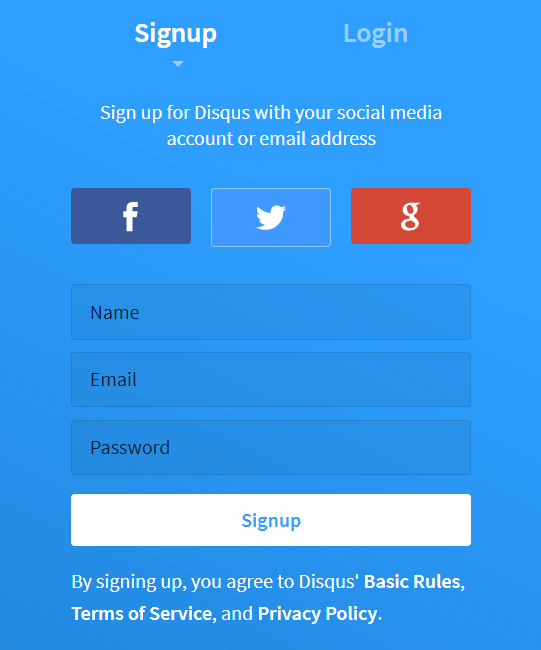
打开Disqus主页,可以看到,Disqus 支持 Facebook,Twitter以及 Google 登录,当然也可以用邮箱注册一个账号,如果是注册的账号,需要验证一下邮箱。
2. 配置Disqus
登陆后,在Disqus主页选择GET STARTED按钮,会出现如下界面:
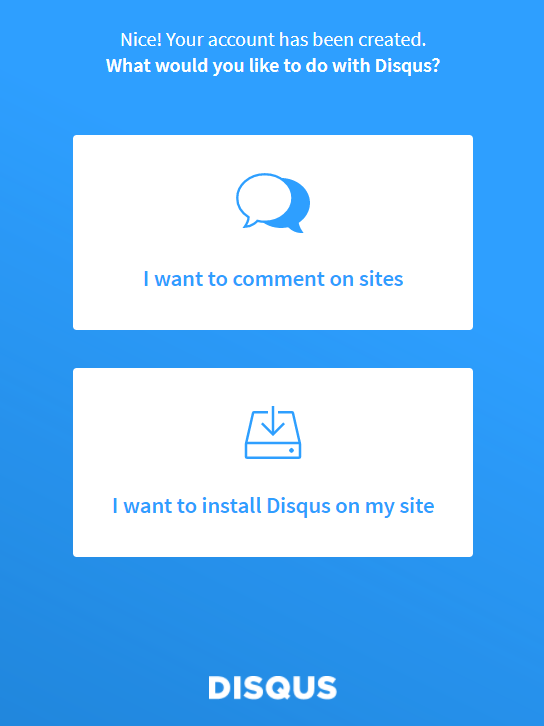
选择I want to install Disqus on my site选项后,接着会出现下面的界面:
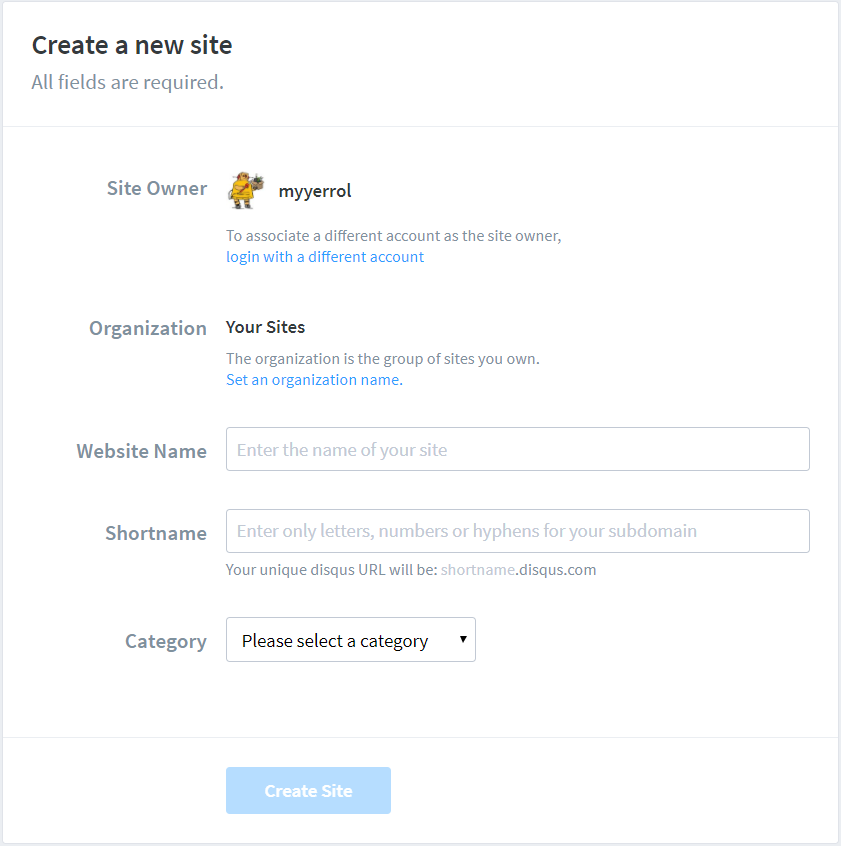
Website Name:
你的网站名字,可以随便起,但最好和你的网站相关。Shortname:
这个就是上面Hexo配置中的disqus_shortname,要求全网唯一,设定之后不可改变。推荐使用你的英文名来当做Shortname。Category:
这个是站点的种类,你可以根据自己的实际情况来进行选择。
在填写完上面的内容之后,点击Create Site,等待页面的跳转。接下来在页面的左侧点击Configure Disqus
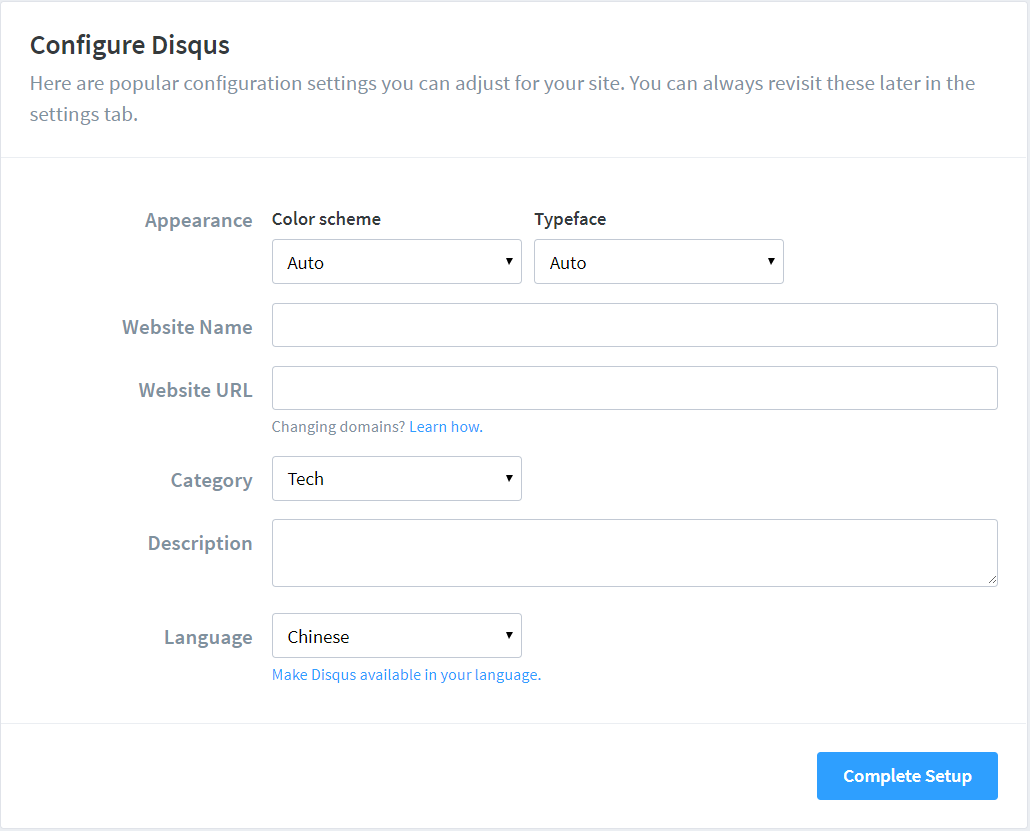
Website Name:
自动从上面创建站点的步骤中读取,不需要手填。Website URL:
自己博客网站的地址,需要如实填写。Category:
自动从上面创建站点的步骤中读取,不需要手填。Description:
网站的描述,可以不写。Language:
Disqus显示在网站中的语言,根据自己的实际情况来选择,一般选择Chinese或English。
配置完以上内容后,点击Complete Setup完成Disqus的配置。
3. 配置Hexo
最后,在_config.yaml文件中将disqus_shortname填写为上面Disqus创建的Shortname就可以了。
Disqus评论系统需要翻墙才可以访问,而且在留言之前要先登录个人账户。
配置文件
Hexo
我的Hexo配置文件(_config.yaml)内容如下:
1 | # Hexo Configuration |
Freemind
我的Freemind主题配置文件(themes/freemind/_config.yaml)如下:
1 | slogan: "Hacking means exploring the limits of what is possible, in a spirit of playful cleverness." |
slogan:
显示在博客网站首页的个性签名。theme:
Freemind的颜色主题,具体可参看Freemind颜色主题配置。inverse:
Freemind颜色主题的反转,配合上面的theme选项一起使用。menu:
显示在博客网站首页的导航菜单。links:
显示在博客网站首页的推荐链接。widgets:
显示在博客网站首页右侧的挂件列表。rss:
显示博客网站的RSS链接。fancybox:
是否开启fancyBox功能。favicon:
duoshuo_shortname:
多说ID,由于关闭,不再使用。google_analytics:
Google分析,用于分析访问量。baidu_tongji:
Baidu统计,用于统计访问量。swiftype_key:
外部搜索的密钥,用于检索博客文章。bdshare:
分享插件。jiathis:
分享插件。
总结
以上就是Freemind主题的基本配置方法,概括来说就是对Hexo根目录和Freemind目录下的两个_config.yaml文件进行配置。Hexo提供的主题有很多,大家可以去Hexo主题网站选择适合自己的主题来进行配置。最后,在下一篇文章中,我会介绍关于Freemind主题优化方面的配置。
文章作者: myyerrol
最后更新:
原始链接: https://myyerrol.xyz/zh-cn/2017/06/07/hexo_tutorials_2_freemind_config/
版权说明: 本博客所有文章除特别声明外,均采用 BY-NC-SA 4.0许可协议 。获得许可后,要求转载时注明文章出处和网站链接,谢谢!